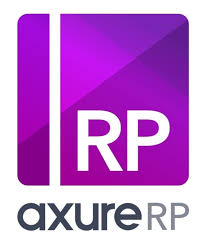It’s pretty easy to jump in the deep end with Axure and start building wireframes and hi-fi clickable prototypes. But the joy of Axure is starting low-fi (use Post-It Notes) to map a user journey and then create this process flow in Axure. Following a workflow like this means you get the customer journey mapped and you easily link your Axure wireframes to business processes.
I’ve been using Axure for more than a year and it’s now my tool of choice for mapping customer journeys and user interaction design. I started out just throwing stuff into Axure and not seeing how the on-page experience relates to the customer journey.
So in the latest Axure v6.5 they’ve improved some of the tools for mapping flowcharts - but the best feature is that building a flowchart create hot-links between steps in your process and the actual wireframe.
App Maps - Detail Customer Journey by Role
For a recent project I was Product Manager / Project Manager for bespoke web-application with a CMS. This web-app has user roles like author, editors and subscribers - so each user role has their own app map.
HINT: Start be adding a sibling page in Axure and change the type to Flow - then create child pages for each of the user roles.
Add Child Pages to your Axure - Sitemap pane and drag n drop these pages into your Flow chart. You’ll see each page is automatically hot-linked rectangle with anchor points so you can link the steps of your process to pages.
Detailed Process Flow Chart
Axure has improved it’s flow diagram tools in v6.5 - We’d never expect it to have all the features of Omnigraffle or Visio - Interaction Design and Prototype is what Axure does best.
In Axure, you can easily drag n drop shapes from your Sitemap pane in to your flow diagram and then you can connect them together to make very good App Maps or business process flowcharts. When you generate your prototype, you can easily click and navigate from your flow chart to a specific wireframe.
In Axure 6.5, the connector lines have been improved - previously these lines reflowed automatically. Now you can manually adjust lines with elbow ‘joint’ connectors.
HINT: Try to make a business process flow diagram which combines the user experience as it actually is - then talk to your Product Owner or Marketing Manager to see if the user experience in anyway conflicts with actual process (or desired outcome).
Tags:Read more from my blog for an introduction and quick tips on developing in Hugo or UCTD.