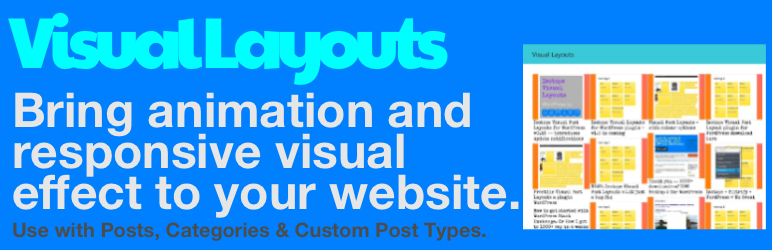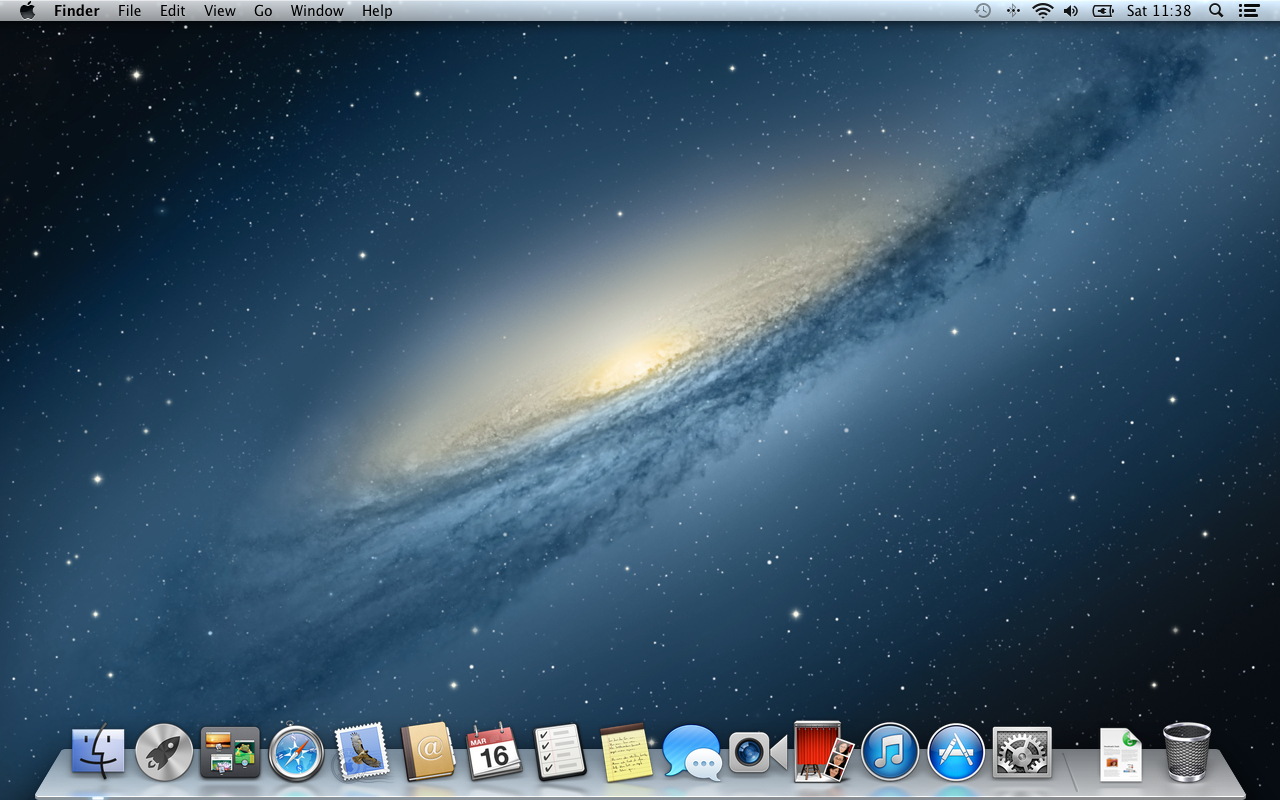MAMP (Mac, Apache, MySQL, PHP) is the first go to solution for anyone developing anything web based on your Mac. Even more so as Apple removed the easy controls to enable ‘web sharing’ as it was called in 10.8 Mountain Lion.
I had wanted to use WP-CLI - which is a set of command line tools for WordPress, only that they don’t install / like MAMP. Which means, now is the time to replace MAMP with my own stack.
Apache
Apache is installed on your Mac in 10.8 Mountain Lion - it’s just probably not running.
Open Terminal and enter the following
httpd -v
The version installed on a Mac is 2.2.22
to start it
sudo apachectl start
to stop it
sudo apachectl stop
to restart it
sudo apachectl restart
After you’ve started it, just head to http://localhost
Document Root
By default, the Apache web pages are stored in
/Library/WebServer/Documents
You’ll want to change this. So follow the linkage or look up Mac osX and VirtualHosts
VirtualHosts and VirtualHostX
If you want to have more than one local domain (live wild) think about having a host for dev.local & staging.local, then you’ll need VirtualHosts.
The easiest app to use is VirtualHostX, then right the Setup Wizard. It’s free for 15 days so that should be long enough to setup your Vhosts.
After that, you can create all the VirtualHosts you want (something you couldn’t easily do with MAMP lite).
MySQL
Is a little bit harder - you need to download and install it.
Head to http://dev.mysql.com/downloads/mysql/
Download the Mac version
Open the installer pkg files and run the Installer and when its done double-click on the Pref Pane to install it (In my testing, you don’t need to run the Startup pkg installer if you install the Preference Pane).

From System Preferences, you can start MySQL and set it to run at boot … do that 🙂
Set Root Password
(or MySQL won’t work)
/usr/local/mysql/bin/mysqladmin -u root password 'yourpasswordhere'
Fix MySQL Unable to Connect Error
There is a bug in Mac OSx and the MySQL install location is not correctly linked.
You’ll confirm this, if you try to run a WordPress setup so ..
sudo mkdir /var/mysql
sudo ln -s /tmp/mysql.sock /var/mysql/mysql.sock
That’s fixed - now you can go try to install / setup WordPress or whatever.
SequelPro
Now that you have MySQL running, you’ll want to launch SequelPro and create MySQL database.
Remember to use the Root user and the Password you set 🙂
PHP
PHP is also on your Mac but not running.
Open Terminal and enter
sudo nano /etc/apache2/httpd.conf
(I prefer Nano - you can use Vi or whatever you prefer)
Ctrl W to search
Look for php5_module
Remove the Hash # from the start of the line
Ctrl X to Exit
Yes to Save
sudo apachectl restart
Linkage
Setup Apache, PHP and MySQL - http://coolestguyplanettech.com/downtown/install-and-configure-apache-mysql-php-and-phpmyadmin-osx-108-mountain-lion
How to set VirtualHosts in Mac http://coolestguyplanettech.com/downtown/how-set-virtual-hosts-apache-osx-108-mountain-lion
WP-CLI http://wp-cli.org/
Tags:Read more from my blog for an introduction and quick tips on developing in Hugo or UCTD.