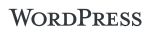Do you have problems with read / write permissions with WordPress? Are you stuck and can’t upload or change files? If you’ve tried to change the CHMOD values and failed, it might be time to go to the command-line.
Working Alone - Single WordPress site
Run these commands from terminal (command line interface) or ask your web host provider to do this. This will set all files to read/write for the owner and read only for everything else.
sudo find . -type f -exec chmod 644 {} ;
Run this from inside your WordPress wp-content folder as the . means it will run in on every folder or sub-folder from that . (point).
Working as part of a team - Shared Read/WritePermissions
So that your fellow developers can always help you out it makes sense to have files and folders as group-writable.
Run these commands from terminal (command line interface) or ask your web host provider to do this.
sudo find . -type f -exec chmod 664 {} ;
Now all you have to do is make sure your team and Apache are all members of the same Server Group.
If you’re trying to update other peoples files you’ll want to run them as Sudo
Links
[http://codex.wordpress.org/Changing_File_Permissions](WordPress.org - Changing File Permissions)
Tags:Read more from my blog for an introduction and quick tips on developing in Hugo or UCTD.