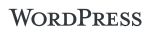Web Application Development can seem easy if you’re used to a shared host and WordPress running out of the box. Moving into the world of unmanaged VPS can be daunting at first - or really easy if you’re insane.
If you’ve got access to a terminal or CLI - command line interface then you have here a number of options for checking your website performance. Here’s a few choice one’s I’ve been using lately.
Ubuntu / Linux - Login Information
The most basic is to open your Terminal and login to the server. This will show you something like this:
Welcome to Ubuntu 11.10 (GNU/Linux 3.0.0-12-virtual x86_64)
* Documentation: https://help.ubuntu.com/
System information as of Tue Jan 17 20:57:06 UTC 2012
System load: 0.0 Processes: 86
Usage of /: 4.0% of 74.81GB Users logged in: 0
Memory usage: 44% IP address for eth0: 11.222.333.444
Swap usage: 0% IP address for eth1: 12.345.678.901
Ubuntu / Linux - W
If the most basic System info has gone from your terminal, try W. Just type w and press enter. This will show you something like this:
21:31:20 up 2:59, 1 user, load average: 0.00, 0.01, 0.05
USER TTY FROM LOGIN@ IDLE JCPU PCPU WHAT
damien pts/0 11-22-33-44.zo 20:57 0.00s 0.54s 0.00s w
You’re most interested in the load average on the first line which shows the status for the past 1, 5 and 15 minutes.
Ubuntu / Linux - Top Command
Type Top and press enter will load your page and refresh every few seconds with stats on everything that is running.
Again - You’re interested in the load average on the first line which shows the status for the past 1, 5 and 15 minutes.
top - 21:13:28 up 2:41, 1 user, load average: 0.00, 0.05, 0.07
Tasks: 84 total, 1 running, 83 sleeping, 0 stopped, 0 zombie
Cpu(s): 0.3%us, 0.1%sy, 0.0%ni, 99.4%id, 0.2%wa, 0.0%hi, 0.0%si, 0.0%st
Mem: 2047820k total, 1128708k used, 919112k free, 22920k buffers
Swap: 4192960k total, 0k used, 4192960k free, 570000k cached
PID USER PR NI VIRT RES SHR S %CPU %MEM TIME+ COMMAND
1 root 20 0 24052 2072 1264 S 0 0.1 0:00.59 init
2 root 20 0 0 0 0 S 0 0.0 0:00.00 kthreadd
3 root 20 0 0 0 0 S 0 0.0 0:00.17 ksoftirqd/0
4 root 20 0 0 0 0 S 0 0.0 0:00.00 kworker/0:0
5 root 20 0 0 0 0 S 0 0.0 0:00.01 kworker/u:0
6 root RT 0 0 0 0 S 0 0.0 0:00.00 migration/0
7 root RT 0 0 0 0 S 0 0.0 0:00.00 migration/1
8 root 20 0 0 0 0 S 0 0.0 0:00.00 kworker/1:0
9 root 20 0 0 0 0 S 0 0.0 0:00.14 ksoftirqd/1
10 root RT 0 0 0 0 S 0 0.0 0:00.00 migration/2
Top - Continuous Load Average
A better version of this is command is
top -b | grep "load average"
Left running for a few minutes and your screen will fill up like this:
top - 21:14:27 up 2:42, 1 user, load average: 0.00, 0.04, 0.07
top - 21:14:30 up 2:43, 1 user, load average: 0.00, 0.04, 0.07
top - 21:14:33 up 2:43, 1 user, load average: 0.00, 0.04, 0.07
top - 21:14:36 up 2:43, 1 user, load average: 0.00, 0.04, 0.07
top - 21:14:39 up 2:43, 1 user, load average: 0.00, 0.04, 0.06
top - 21:14:42 up 2:43, 1 user, load average: 0.00, 0.04, 0.06
top - 21:14:45 up 2:43, 1 user, load average: 0.00, 0.04, 0.06
top - 21:14:48 up 2:43, 1 user, load average: 0.00, 0.04, 0.06
top - 21:14:51 up 2:43, 1 user, load average: 0.00, 0.04, 0.06
top - 21:14:54 up 2:43, 1 user, load average: 0.00, 0.04, 0.06
top - 21:14:57 up 2:43, 1 user, load average: 0.00, 0.04, 0.06
top - 21:15:00 up 2:43, 1 user, load average: 0.00, 0.04, 0.06
top - 21:15:03 up 2:43, 1 user, load average: 0.00, 0.04, 0.06
top - 21:15:06 up 2:43, 1 user, load average: 0.00, 0.04, 0.06
top - 21:15:09 up 2:43, 1 user, load average: 0.00, 0.04, 0.06
top - 21:15:12 up 2:43, 1 user, load average: 0.00, 0.04, 0.06
top - 21:15:15 up 2:43, 1 user, load average: 0.00, 0.04, 0.06
top - 21:15:18 up 2:43, 1 user, load average: 0.00, 0.04, 0.06
top - 21:15:21 up 2:43, 1 user, load average: 0.00, 0.04, 0.06
top - 21:15:24 up 2:43, 1 user, load average: 0.08, 0.05, 0.07
top - 21:15:27 up 2:43, 1 user, load average: 0.08, 0.05, 0.07
This command is really useful when doing server load testing. Leave your terminal window open. Open another new terminal window and run your benchmark script tests.
Tags:Read more from my blog for an introduction and quick tips on developing in Hugo or UCTD.