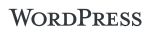WordPress offers lots of plugins to choose from and if you add to many you will soon come across this Fatal Error message. You can easily fix the problem (and then go back to adding more plugins).
This out of memory error doesn’t mean you have to go buy more RAM - just have to amend a line of text in a wordpress settings file.
^ In the past, this post referred to changing WP-Settings.php - but you shouldn’t do this as the file can be overwritten when you run an upgrade for WordPress. Thanks Damien Updated Dec 2011
Fix the Fatal Error: Allowed Memory Size
When you installed WordPress you either uploaded it using FTP yourself or went to an admin cpanel and installed it. Now you have to use FTP to connect and edit this file.
Open your FTP client and login (get your FTP settings from your hosting provider if you don’t have this already)
There are 3 accepted ways to increase memory -
- Try adding this line to your wp-config.php file:
define('WP\_MEMORY\_LIMIT', '64M');
- If you have access to your PHP.ini file, change the line in PHP.ini If your line shows 32M try 64M:
memory_limit = 64M ; Maximum amount of memory a script may consume (64MB)
- If you don’t have access to PHP.ini try adding this to an .htaccess file:
php\_value memory\_limit 64M
Read more from my blog for an introduction and quick tips on developing in Hugo or UCTD.