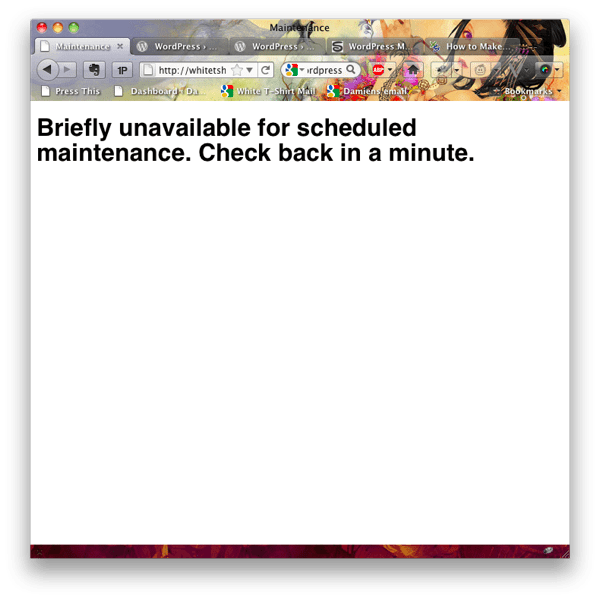WordPress is a great tool. It has its own way of managing updates to your website - and will switch to maintenance mode automatically. For the best user experience you should enable maintenance mode yourself.
How to Enable Maintenance Mode without a Plugin - method 1
Activating maintenance mode without a plugin is easy. First, open your FTP program and then navigate to the root folder of you WordPress install.
Then create a new file and change the name to .maintenance - WordPress looks for this file and automatically maintenance mode has been turned on.
Once you’re done, you just need to rename or delete the .maintenance file
Enable Maintenance mode & allow access to WP-Admin - method 2
The preferred option for maintenance is a bit more graceful. Any visitors to your site will see a short message and any logged in or Admin users will still have access.
This is probably the best solution - giving the most control to you the web developer.
So this time - create a new file and paste this code:
<?php
function is\_user\_logged_in() {
$loggedin = false;
foreach ( (array) $_COOKIE as $cookie => $value ) {
if ( stristr($cookie, 'wordpress\_logged\_in_') )
$loggedin = true;
}
return $loggedin;
}
if ( ! stristr($\_SERVER['REQUEST\_URI'], '/wp-admin') && ! stristr($\_SERVER['REQUEST\_URI'], '/wp-login.php') && ! is\_user\_logged_in() )
$upgrading = time();
?>
Then just save the file and rename it to .maintenance as and when you need it. You’ll have a great tool now that can protect your website while you tinker under the hood.
Read more from my blog for an introduction and quick tips on developing in Hugo or UCTD.