It’s that time of the year and every major music listening service is sending out emails summarising listening habits … except one. What happened Last.fm - I’ve loved you for so many years. So I made my own visualisation of my listening trends for this year.
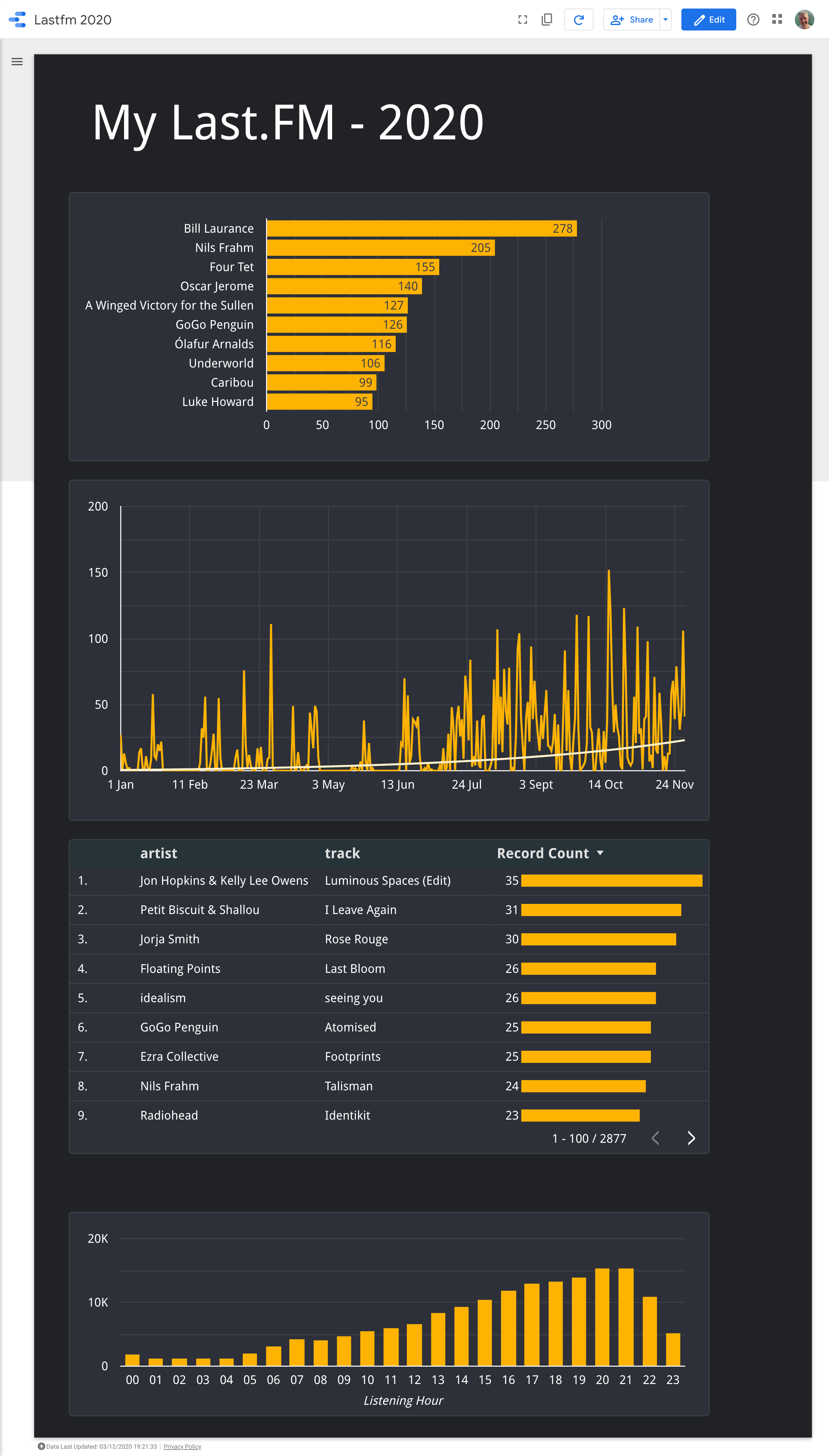
Here’s a short guide to make your own report of listening trends and habits for Last.fm using Google Data Studio
Download your data
Last.fm used to allow you to download all your data - don’t worry you can do this via their API. Fortunately, here is a great tool to download as CSV your scrobbles This will run and save a .CSV file to your computer
Prepare your data - with Google Data Studios
- Head over to Google Looker Studio and login
- Choose Create Data Source
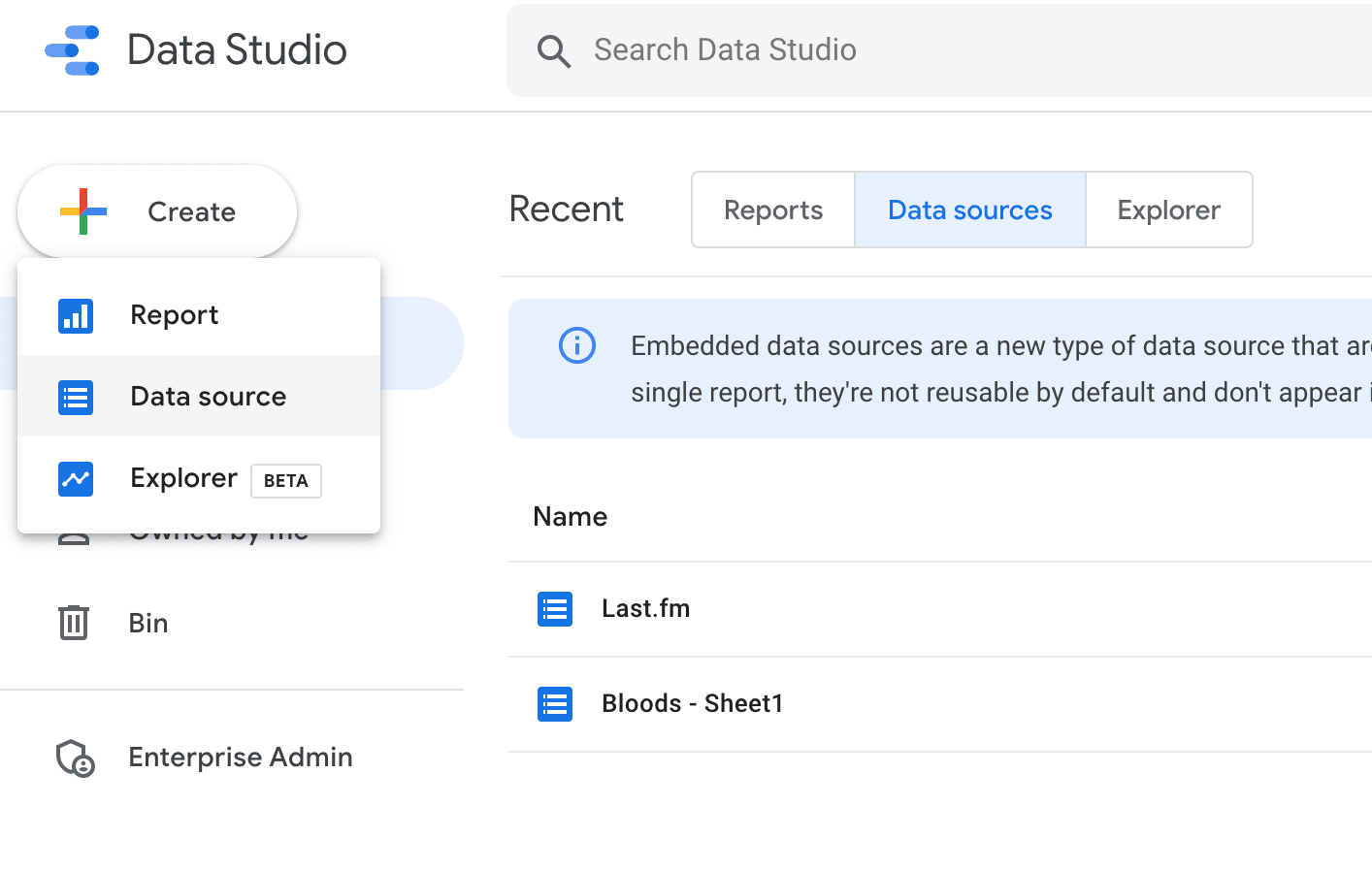
- Choose Upload File
- Drag n drop your CSV file
- When its done uploading, the Connect button will change and you can click it.
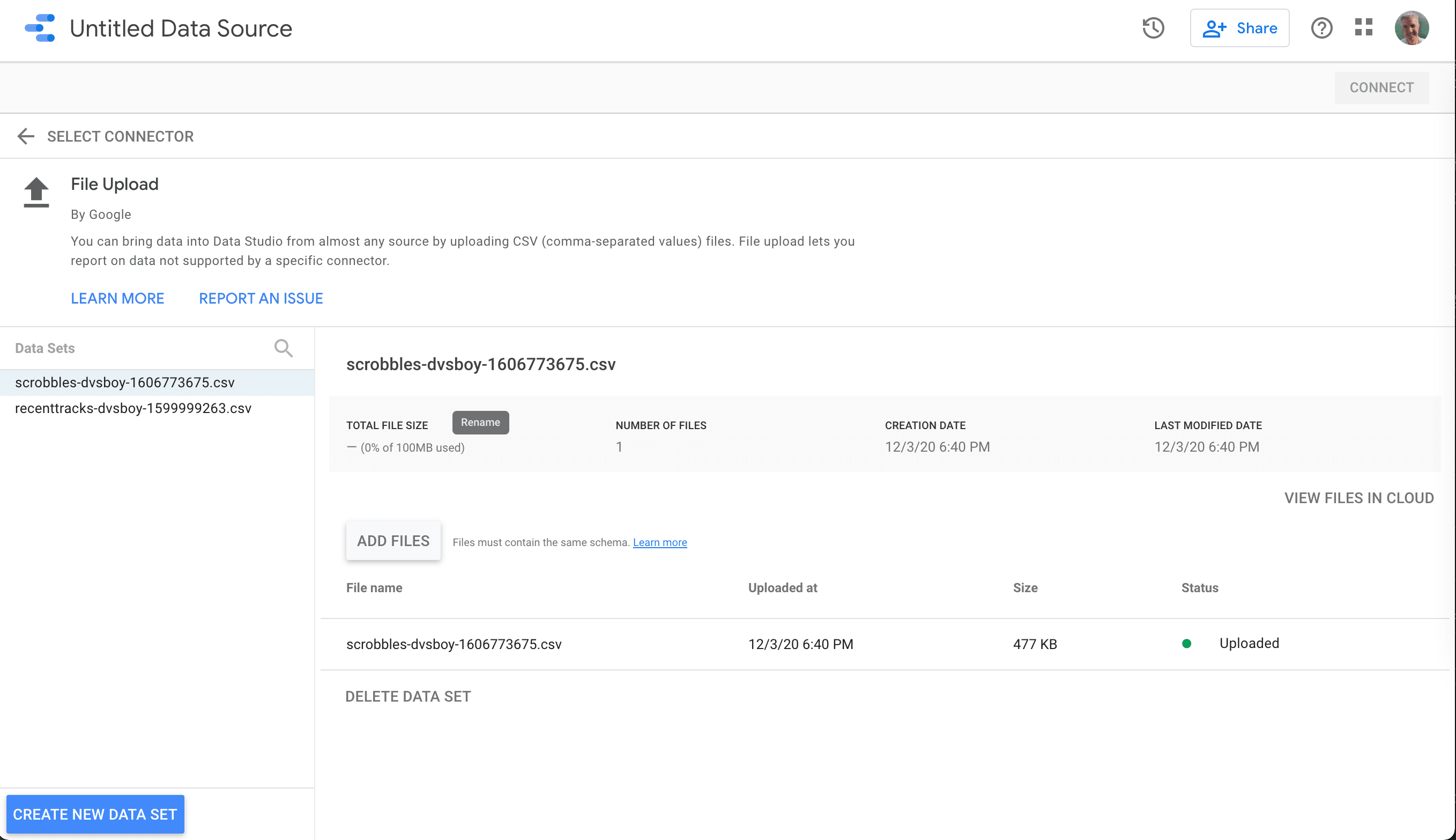
- Now on the next screen you want to add a field - this is because the Last.fm date field includes the UTC time
- Call the new field My Date
- In the Formula type
EXTRACT(date from utc_time)- it should even auto select the data field for you - Click on OK
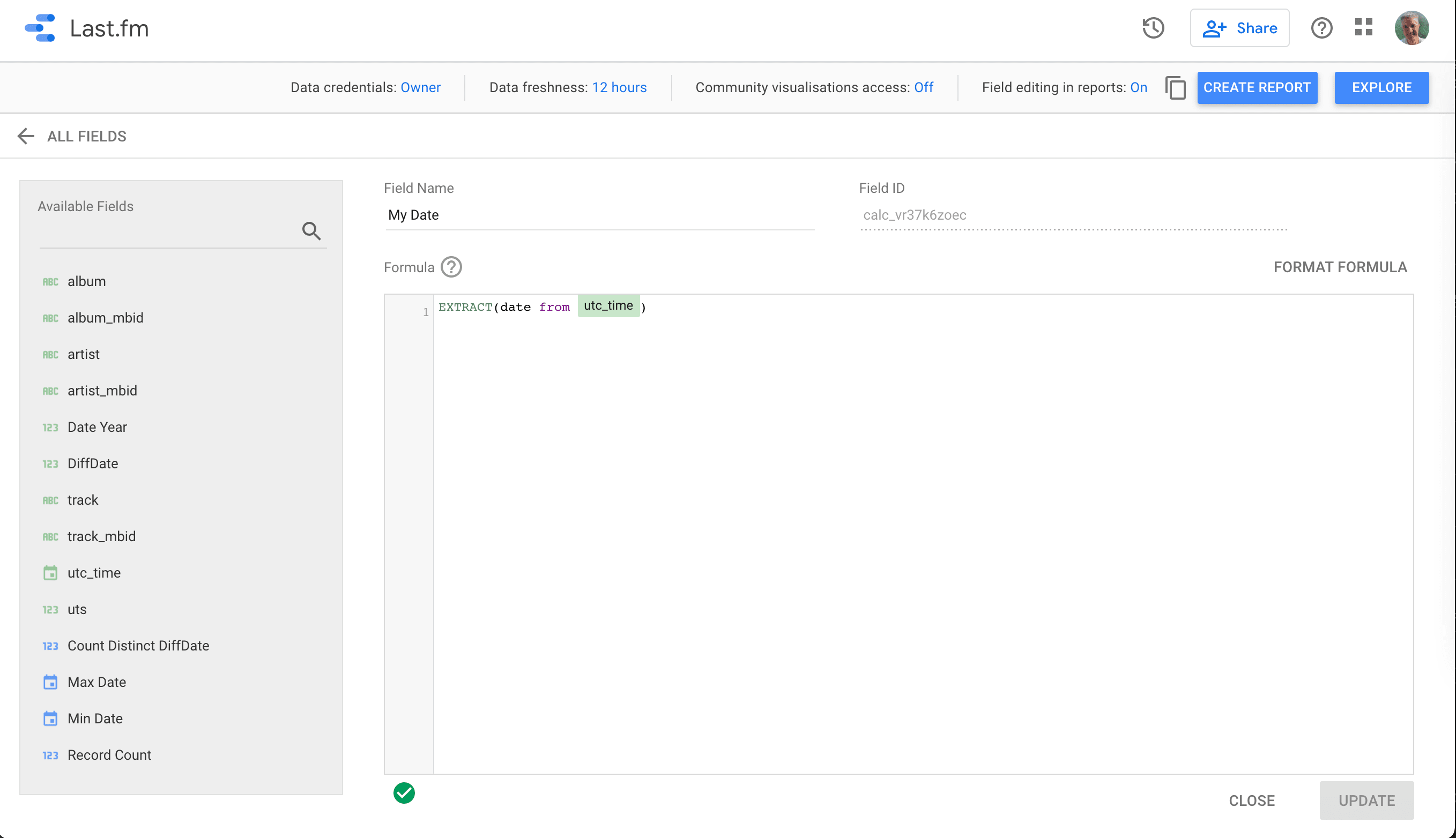
Create a Report
Now for the fun part - create your report - by default, it starts with all your listening data - but don’t worry….
Choose Create Report
Click Create Report
If prompted, click on My Data Sources and choose Last.fm / CSV that you uploaded Click OK to Add to Report
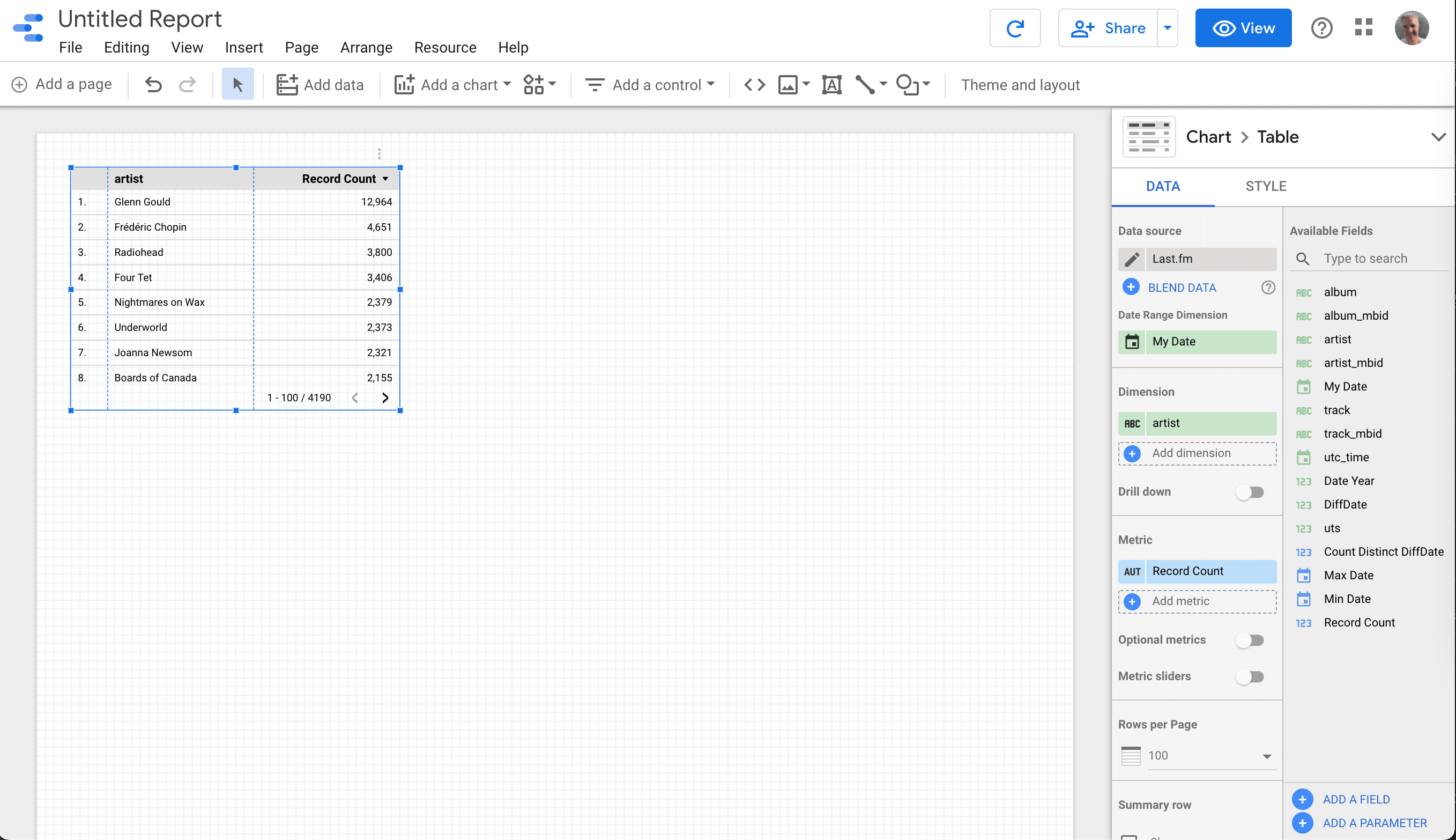
Top Artists (All Time)
What just happened … To get you started, it automatically created a table of Top Artists by scrobbles (aka record count).
Top Artists (This Year)
- Make sure you have clicked to select the Top Artists chart (blue line around the chart)
- Under the Data settings on the right of the screen, scroll down to Default Date Range
- Click Custom
- Click Auto date range
- Click Auto date range again
- Click This Year
- Click Apply
Busiest Hour of Day
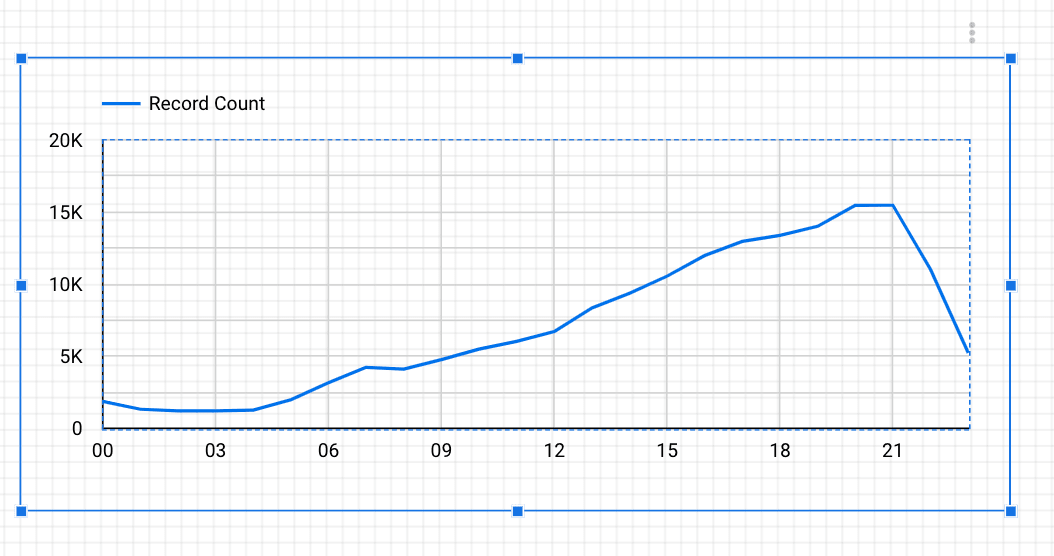
Time is tracked as UTC - this is basically fine for me as I live in the UK - you can do your own work to change this.
- Click on Add a Chart in the toolbar
- Choose time series
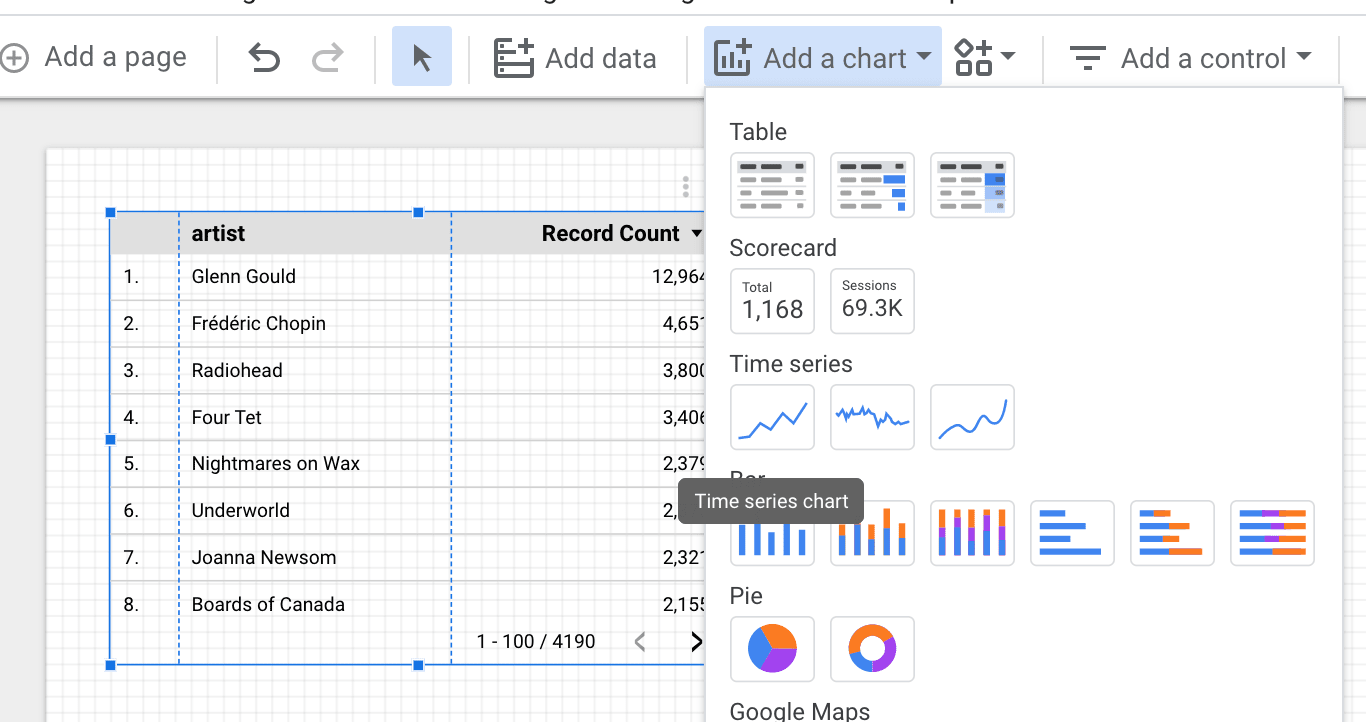
- Automatically a chart is added - but it used your ‘My Date’ custom field
- On the right of the screen - under the heading Dimension click on My Date
- Choose UTC_Time
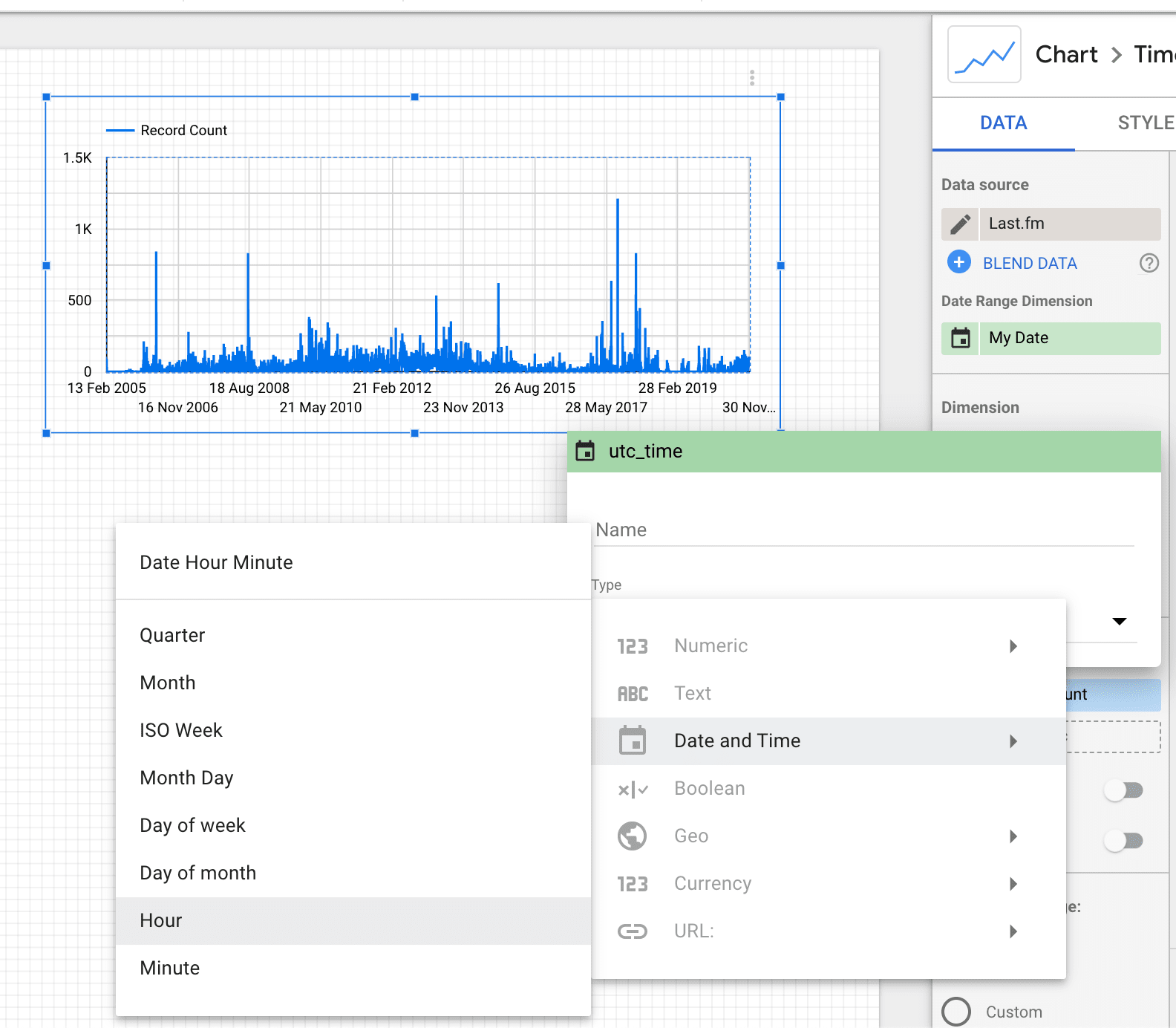
- Screen will refresh, but still uses the date
- So click on the little calendar icon next to the UTC_time (Date)
- Navigate the drop downs - choose Hour (see screenshot)
Then … follow the same steps - to adjust the Date Range to this year
Busiest Day of Year
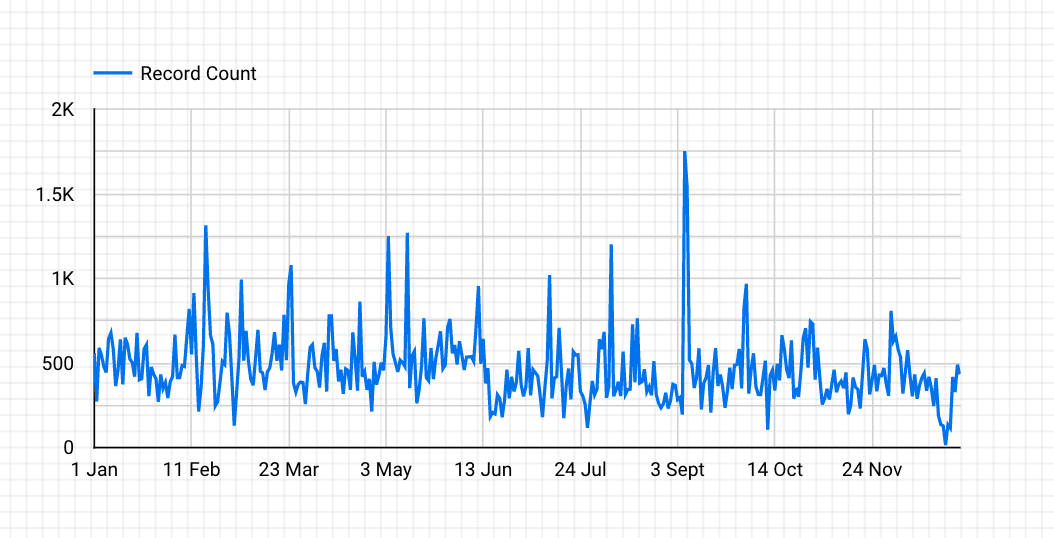
- Make sure you have clicked to select the Top Tracks chart (blue line around the chart)
- Do - Ctrl Copy and Ctrl Paste (wow that simple)
- Move the duplicate chart somewhere you can see it
- On the right of the screen - under the heading Dimension click on the little calendar icon next to the UTC_time (Hour)
- Navigate the drop downs - choose Month Day
Then … follow the same steps - to adjust the Date Range to this year
Jazz it up a bit - add a theme
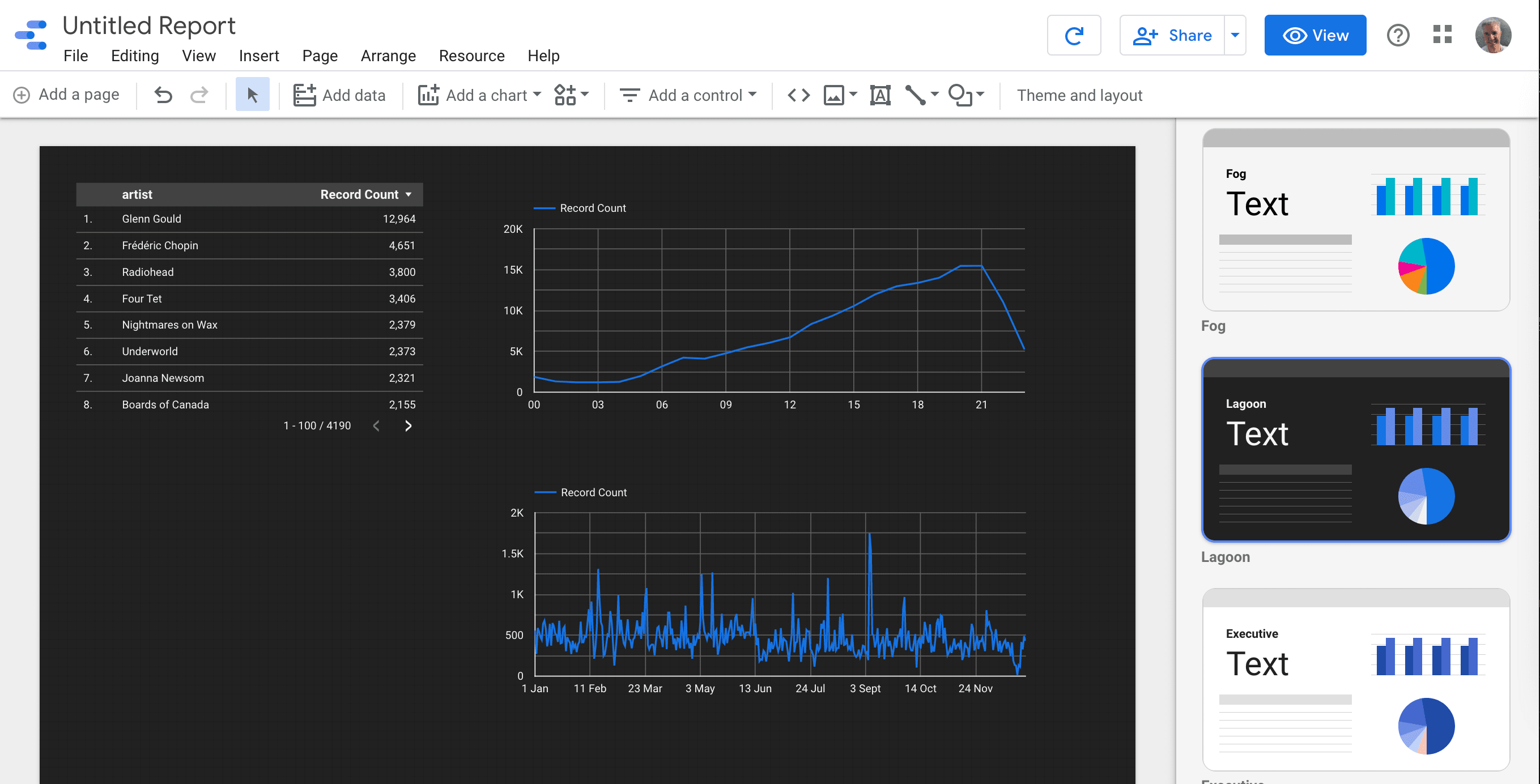
- If you haven’t done so already, click on Theme and Layout
- Scroll through the list and choose a Theme
- Make sure you click on Untitled Report and give it a name
- Click on View in the toolbar :)
And there you go …
Errors and Bugs - Top New Artists this year
Did you expect this tool to be perfect … I wish. I have tried to create a list of New Music this year, but try as I might, it always ends up with a generic system error. Which I reported to Google
If I get it to work, Ill update this.
Tags:Contact me today to find out how I can help you.




