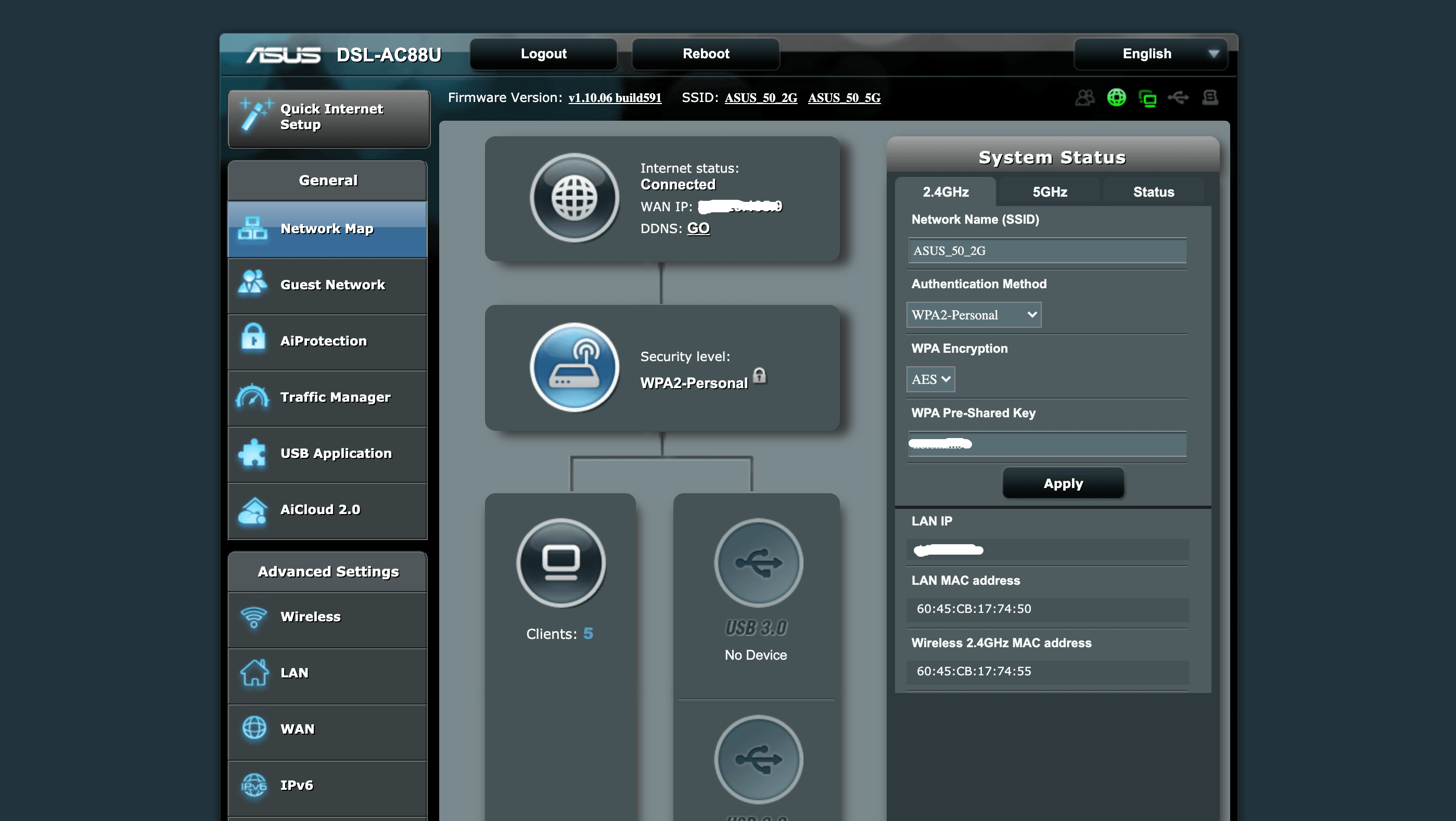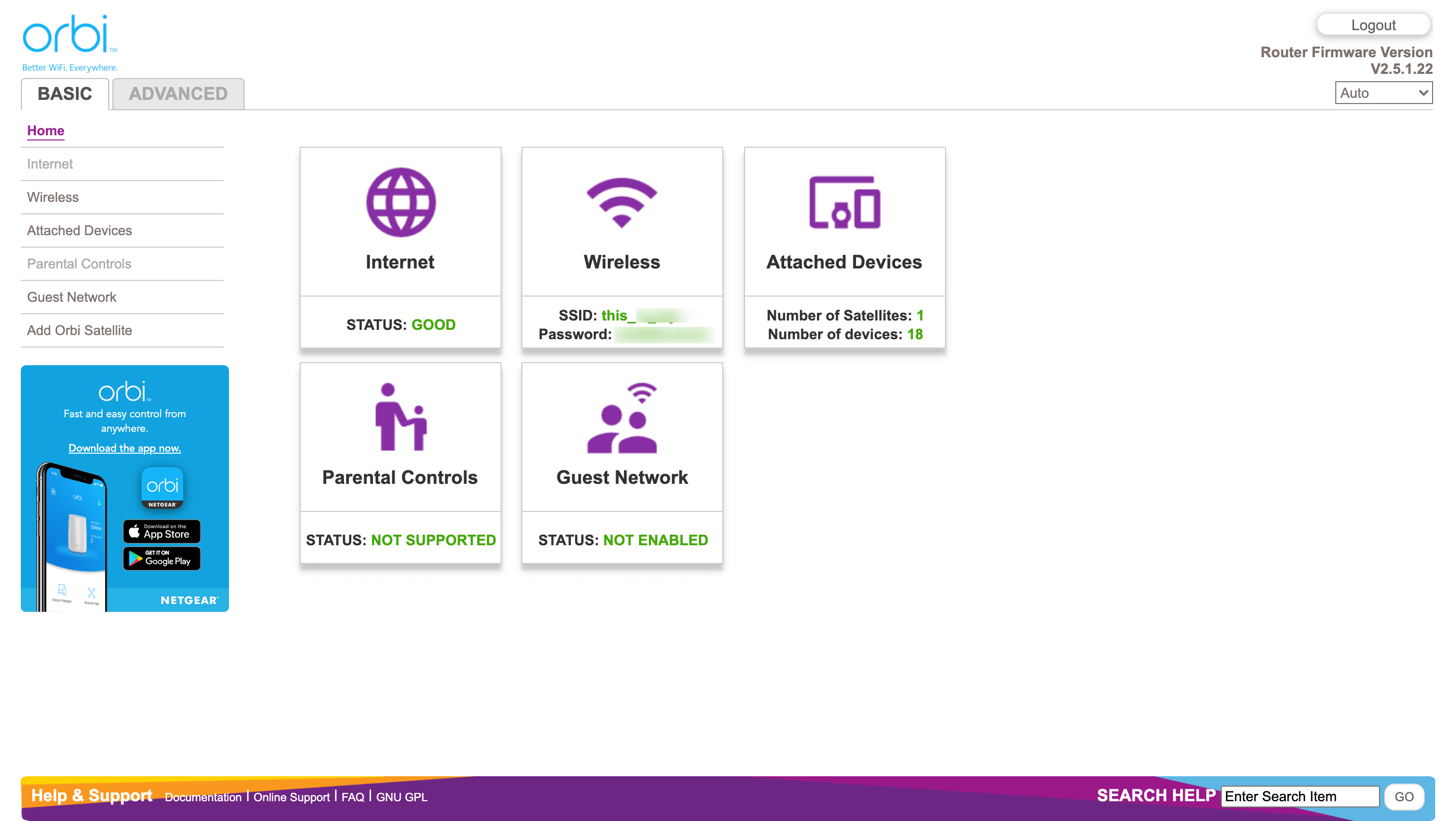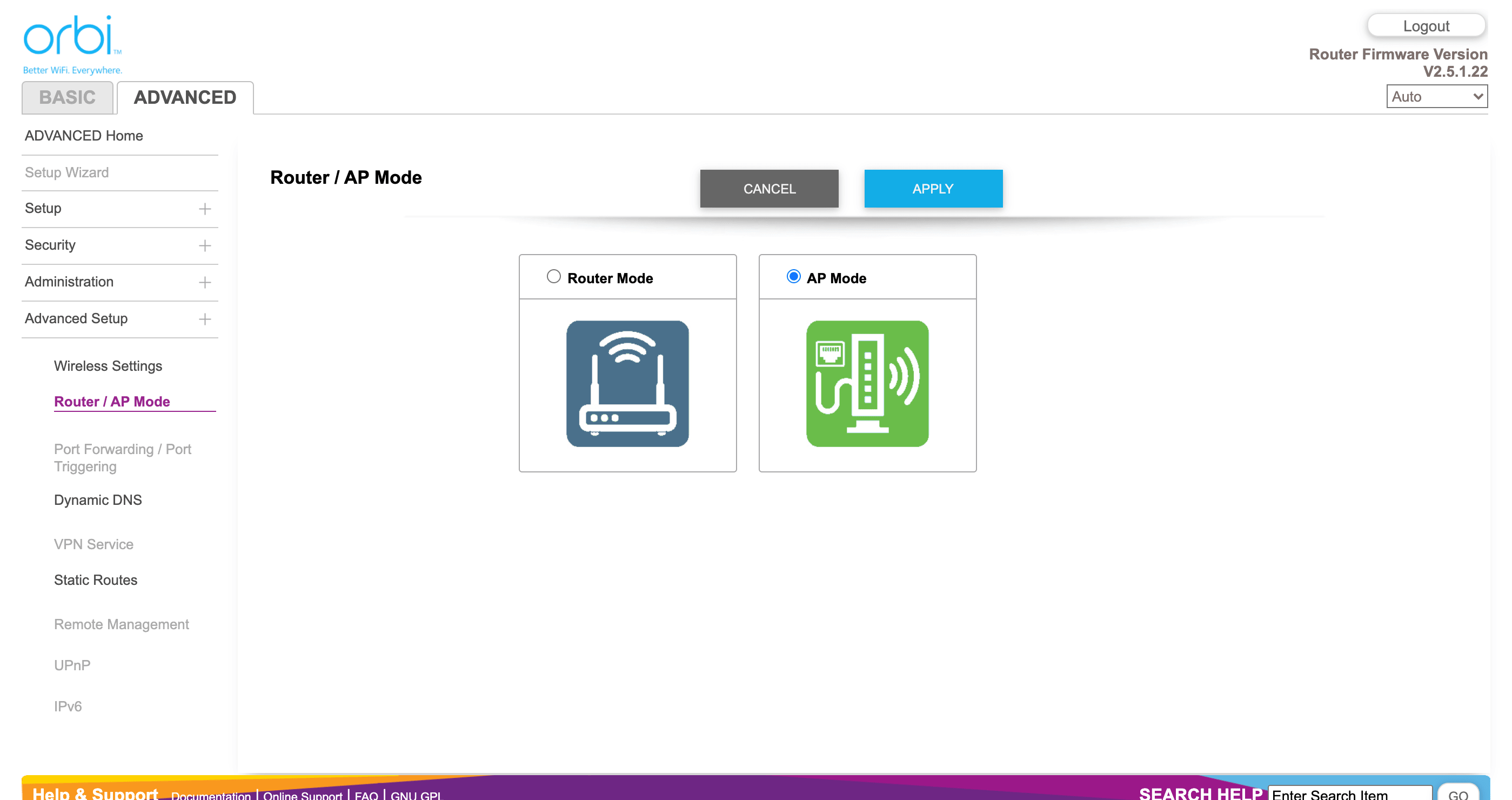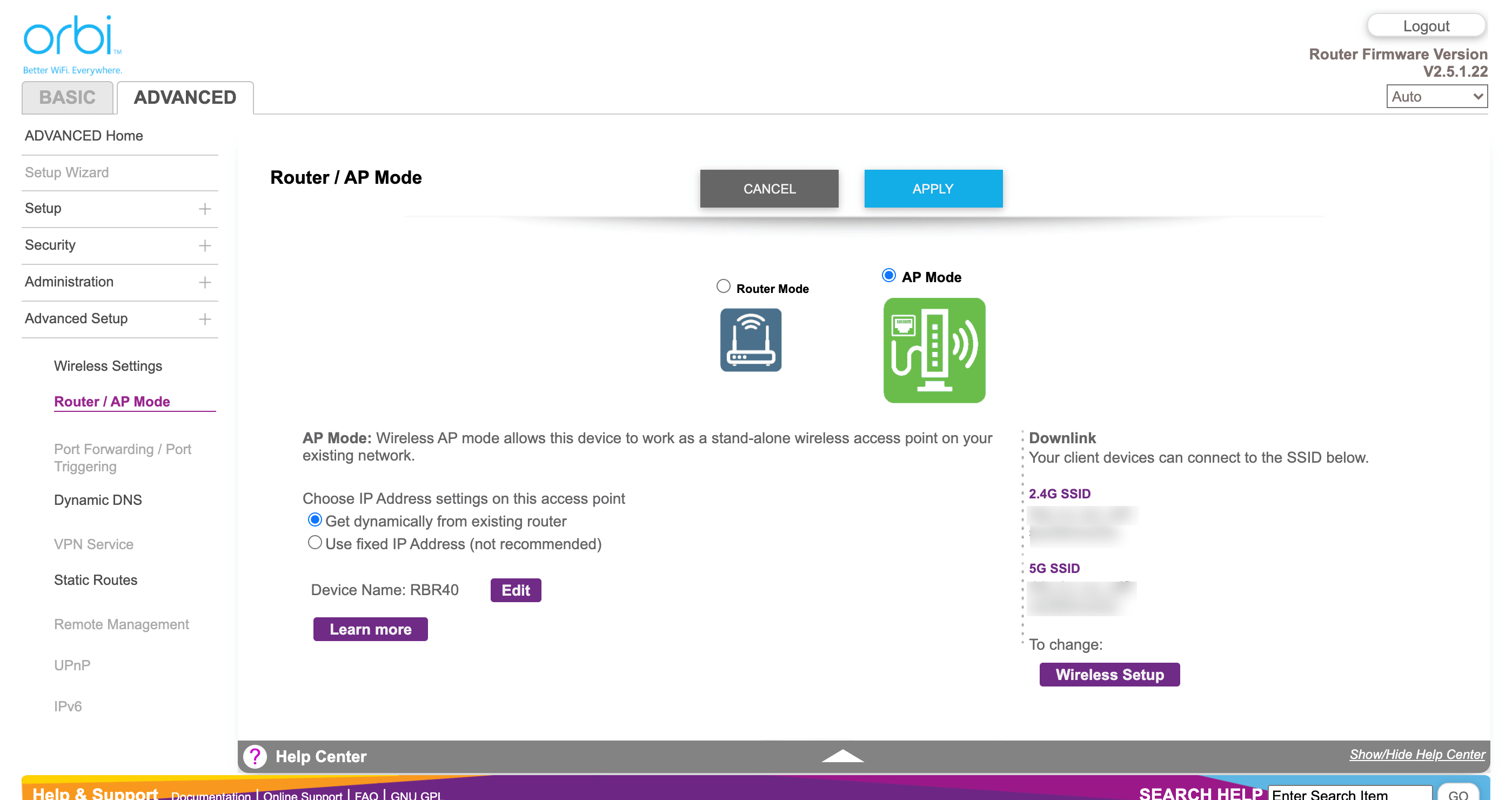I’ve been using an Asus DSL-AC88U modem/router and having coverage issues in my apartment so I decided to get a Netgear Orbi AC2200 mesh WiFi Router / RBR40 to fix coverage deadspots and extend my home network.
There were 3 challenges I was facing, which I’ve over come by choosing mesh wifi:
- The ADSL socket in a cupboard and even with 4 powerful antenna on the Asus, the signal strength halved with the door closed.
- Ethernet of Powerline was not an option due to age of building and having separate power ring
- Adding an Access Point to my existing network wouldn’t help due to the signal strength, no line of site and sharing the same channel, means the speed is halved.
What I really needed is a wireless access point with its own backhaul channel - hence mesh wifi. Unfortunately the Netgear Orbi doesn’t include a DSL modem, so I have kept the Asus for DSL modem, router and DHCP server.
I’ve put the Orbi base unit in the cupboard with the Asus - with its 3 channels, speeds up to AC2200 and support for wifi 5 standards, the majority of coverage issues were resolved without turning on the satelite.
In their default configurations, both Asus and Netgear were running as Router and DHCP - and internet connection was fine; so I disabled the wifi on Asus. This is not desired setup, the standard setup would be to have one Router/ DHCP server and the other as access point
Given the Netgear Orbi targets basic users - and hides most advanced configuration settings I wasn’t even sure it could run in Access Point - but there it was hidden under advanced, ‘advanced’ settings.
So here is what worked for me …
-
Login in to the Asus and confirm the IP address for the Netgear Orbi
![Asus DSL AC88U Home Asus DSL AC88U Home]()
-
Access the Netgear from the IP address you found
-
From the Basic Settings page click on Advanced
![Netgear Orbi Basic Settings Netgear Orbi Basic Settings]()
-
From the Advanced Settings page expand Advanced Setup
-
Click on Router / AP Mode
-
Click on AP Mode
-
Click Apply
![Netgear Orbi Advanced Settings Netgear Orbi Advanced Settings]()
-
Choose to get IP dynamically from existing router
-
Click Apply
![Netgear Orbi Advanced AP Mode Netgear Orbi Advanced AP Mode]()
Note - Netgear Orbi help pages will warn you the mobile app doesn’t work in AP mode - but I’ve not had any problems with logging in and updating Netgear Orbi firmwares, etc
I’ve also added the Netgear Orbi RBS40 satelite and connected my smart TV with streaming content via ethernet cable. The Orbi’s backhaul channel is working great and no congestion or lag … Fingers crossed.
Tags:Read more from my blog for an introduction and quick tips on developing in Hugo or UCTD.