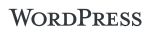WordPress offers lots of plugins to choose from and if you add to many you will soon come across this Fatal Error message. You can easily fix the problem (and then go back to adding more plugins).
This out of memory error doesn’t mean you have to go buy more RAM - just have to amend a line of text in a wordpress settings file.
Fix the Fatal Error: Allowed Memory Size
-
When you installed WordPress you either uploaded it using FTP yourself or went to an admin cpanel and installed it. Now you have to use FTP to connect and edit this file.
-
Open your FTP client and login (get your FTP settings from your hosting provider if you don’t have this already)
-
I use a Apple Mac so I’m using an FTP client called Transmit
-
When you login to your WordPress folder this is what you will see.
-
Scroll through the list of files and look for wp-settings.php
-
Right click on the file and select Duplicate
-
When that’s finished (about 2 seconds later), right click and choose Edit with Transmit
-
This opens the file for text editing
-
Look for where it says 32M and change this to 64M
-
Then press CMD+W to close and save the file back to your FTP folder.
If you want some ideas for extra plugins to now go install - you can start with my list of 9 Plugins for WordPress
Tags:Read more from my blog for an introduction and quick tips on developing in Hugo or UCTD.