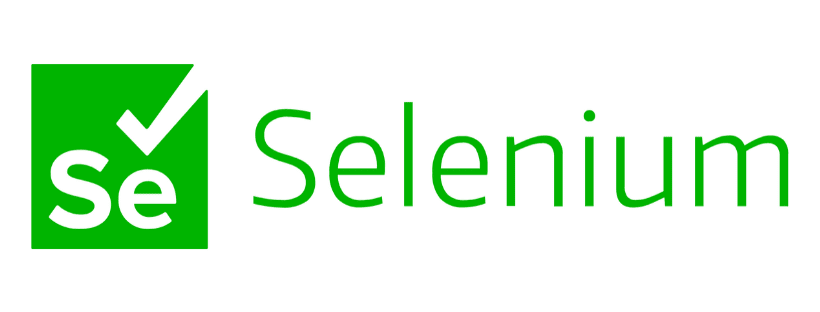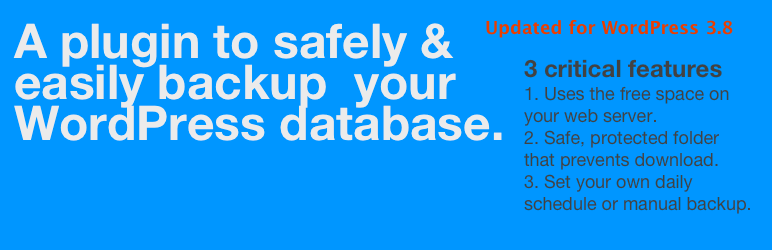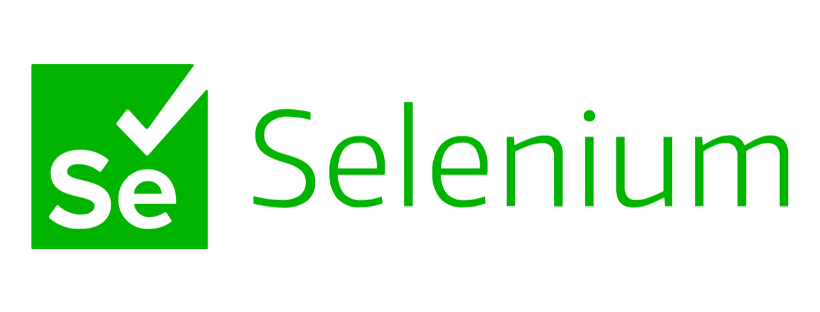Selenium is great for automated testing of web-apps and I’ve been using the Selenium IDE Firefox extension for a few months now.
For completeness of automated testing for web apps you need to do this in a number of different browsers which Selenium IDE doesn’t do. So you’ll need to download and install Selenium on your Mac.
June 2020 - this article is out of date - checkout my updated post on Automated Testing
Download Chromedriver to your Mac
Head over to the Chromedriver Project page and download the latest package.
You then need to unzip the package and then copy the file to /usr/bin
This is a hidden system folder so the easy way to get to this file is
- Open another finder window
- From the Go menu select Go To Folder
- Type /usr/bin and press enter
Now drag n drop the Chromedriver file from your Download folder to this directory. You’ll be prompted for you Admin password.
Finally, I suggest you restart your computer as the next step didn’t work when I tried it.
Basic Test Case for Chromedriver and Selenium
If you’ve already followed my guide to setup Selenium via Python then this will look familiar
Open a terminal window and type the following, pressing enter at the end of each line
| |
After a few seconds, if all is well a new instance of Chrome will open
To finish the test just type
driver.get("http://www.damien.co")
To exit Python from your open Terminal, press ctrl+z
Tags:Read more from my blog for an introduction and quick tips on developing in Hugo or UCTD.