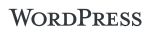WordPress may just be one of the best solution for building a web and mobile site. One feature is that a user can create static pages that integrate or fit in with the theme of the site. Here is the easy and quick solution for how to create a custom template and have a fresh new look for landing pages or static pages.
In fact WordPress has a lot of features that make it easy to use as a CMS - content management system and static pages are important. Many themes come with a number of page templates like Archive, Post or Page. This post is not about how to create your own template - this post is how to create a page template just for a landing page or promotions page.
This landing page template doesn’t pull headers, footers or sidebars from your existing theme - but you can make that happen 🙂
How to make a WordPress Template
-
Create a file called Damiens Template.php in your theme folder
-
Add this code at the top
/*
Template Name: Damiens Template
*/
?>
- Save the file as Damiens Template.php For ease you should name your file the same as your template name in the code above
Make your Custom Design Page
Crack open your favourite website page builder and get to work
I prefer to work using just my Coda or TextEdit

Finished with the design of your page?
- Open your custom page template file
- Cut and Paste all your HTML code etc under the little bit of code
- Save the file

Test or Upload your new custom page
- You may have a local version of WordPress on your PC or MAC so copy the custom page template file over to your WordPress folder or open your favourite FTP client and login to your www site
- Save your file in the WP-Content > Themes > my current theme > folder
- Backup this custom page template you will lose this if you change your theme
Add New Page in WordPress using your Custom Template
-
Login as an admin and create a new page
-
Select the custom page template from the dropdown list

- Set your other meta tags (SEO, Keywords, post to twitter, comments)
- Save as Draft and Preview or if you’re keen
- Publish it
Did you find this useful? easy? let me know
Tags:Read more from my blog for an introduction and quick tips on developing in Hugo or UCTD.